Windows为更新预留的空间,实际没有文件占用,但是会让系统显示可用空间变小,建议不需要系统更新的关闭,关闭大约节省7G左右,管理员权限启动cmd,输入以下命令,回车。
dism /Online /Set-ReservedStorageState /State:Disabled
查询当前状态及启用命令如下:
rem 查看状态:
dism /Online /Get-ReservedStorageState
rem 启用:
dism /Online /Set-ReservedStorageState /State:Enabled
注:若出现以下错误
0x800f0978 或 0x800f0975
正在使用保留存储空间时不支持此操作。请等待任何服务操作完成,并稍后重试
解决办法:
暂停更新7天,修改注册表,再运行命令。
Windows Registry Editor Version 5.00
[HKEY_LOCAL_MACHINE\SOFTWARE\Microsoft\Windows\CurrentVersion\ReserveManager]
"ActiveScenario"=dword:00000000
以上做法不一定有效
Before you continue, know this: Your change won’t take effect immediately. We tested this, and the reserved storage won’t be deleted from your system until after the next time Windows installs an update. Thankfully, a simple cumulative update—the kind Microsoft releases every month—resulted in the reserved storage being removed after we made the below change. (This may change in the future—Microsoft clearly doesn’t want people removing this.)
在继续之前,请了解这一点:您的更改不会立即生效。 我们对此进行了测试,直到下一次Windows安装更新后,保留的存储才会从系统中删除。 值得庆幸的是,进行了以下更改后,一个简单的累积更新(Microsoft每月发布的一种)导致保留的存储区被删除。 (这种情况将来可能会改变,Microsoft显然不希望人们删除它。)
Now that we’ve got all that out of the way let’s look at how to disable Reserved Storage using the Registry Editor.
现在我们已经解决了所有问题,让我们看看如何使用注册表编辑器禁用保留存储。
Standard Warning: Registry Editor is a powerful tool and misusing it can render your system unstable or even inoperable. This is a pretty simple hack, and as long as you stick to the instructions, you shouldn’t have any problems. That said, if you’ve never worked with it before, consider reading about how to use the Registry Editor before you get started. And definitely back up the Registry (and your computer!) before making changes.
标准警告:注册表编辑器是一个功能强大的工具,滥用它会使您的系统不稳定甚至无法运行。 这是一个非常简单的技巧,只要您按照说明进行操作,就不会有任何问题。 也就是说,如果您以前从未使用过它,请在开始之前考虑阅读有关如何使用注册表编辑器的信息 。 并在进行更改之前一定要备份注册表 (和您的计算机 !)。
Open the Registry Editor by hitting Start and typing “ regedit .” Press Enter to open the Registry Editor and then permit it to make changes to your PC.
通过单击开始并键入“ regedit ”,打开注册表编辑器。 按Enter打开注册表编辑器,然后允许它对您的PC进行更改。
In the Registry Editor, use the left sidebar to navigate to the following key. You can also copy and paste it into the Registry Editor’s address bar.
在注册表编辑器中,使用左侧边栏导航到以下项。 您也可以将其复制并粘贴到注册表编辑器的地址栏中。
HKEY_LOCAL_MACHINE\SOFTWARE\Microsoft\Windows\CurrentVersion\ReserveManager
Once here, locate ShippedWithReserves and double-click on it.
ShippedWithReserves此处后,找到ShippedWithReserves并双击它。
Change the number under “Value Data” from a 1 to 0, then click “OK.”
将“数值数据”下的数字从1更改为0,然后单击“确定”。
That’s it. Close Registry Editor, then reboot Windows to apply the changes.
而已。 关闭注册表编辑器,然后重新启动Windows以应用更改。
Your change is now made, but you may have to wait a few weeks before Windows installs an update and deletes the reserved storage.
现在进行了更改,但是您可能需要等待几周,Windows才会安装更新并删除保留的存储。
重启你的电脑,再次执行
dism /Online /Set-ReservedStorageState /State:Disabled
见证奇迹的时刻
推荐阅读
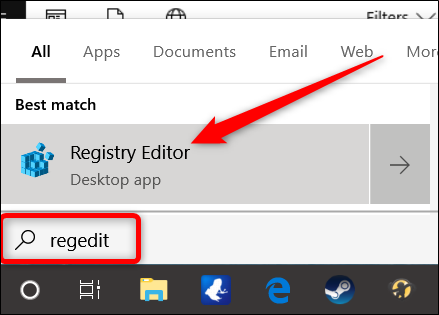
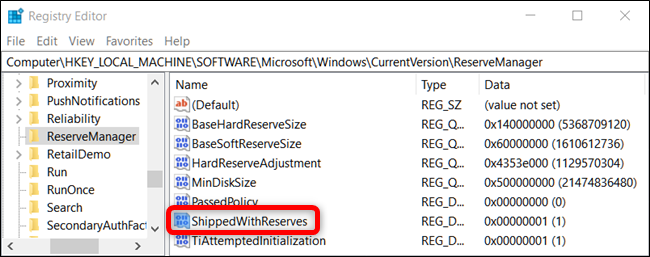


呃 本文暂时没人评论 来添加一个吧
发表评论